Getting Started
Logging In
- Go to https://app.coursedog.com/#/products
- Enter your unid@utah.edu email address
- Not your alias address!
- Enter your Duo SSO Credentials
- You will not need to set up a password for Coursedog.
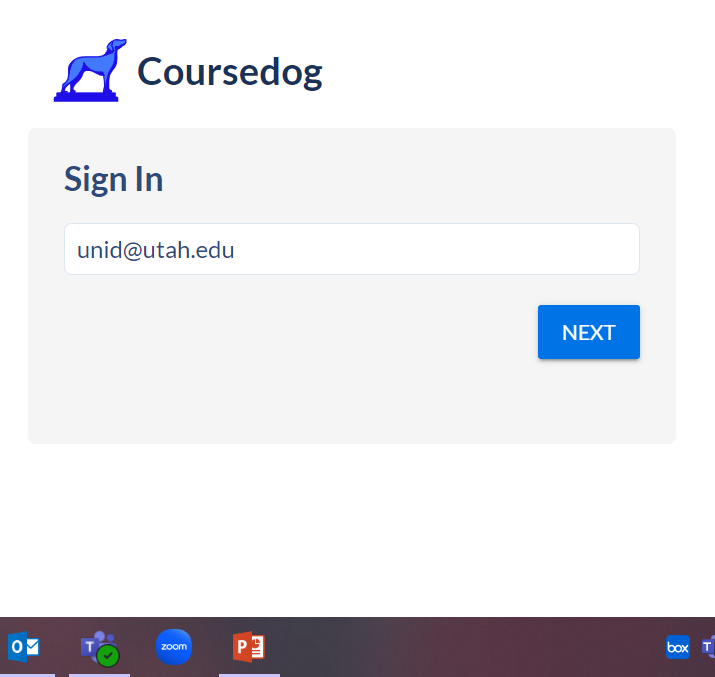
Coursedog Dashboard
- If you have access to more than one product from Coursedog, you will see the page below. To proceed, click ‘Curriculum.’
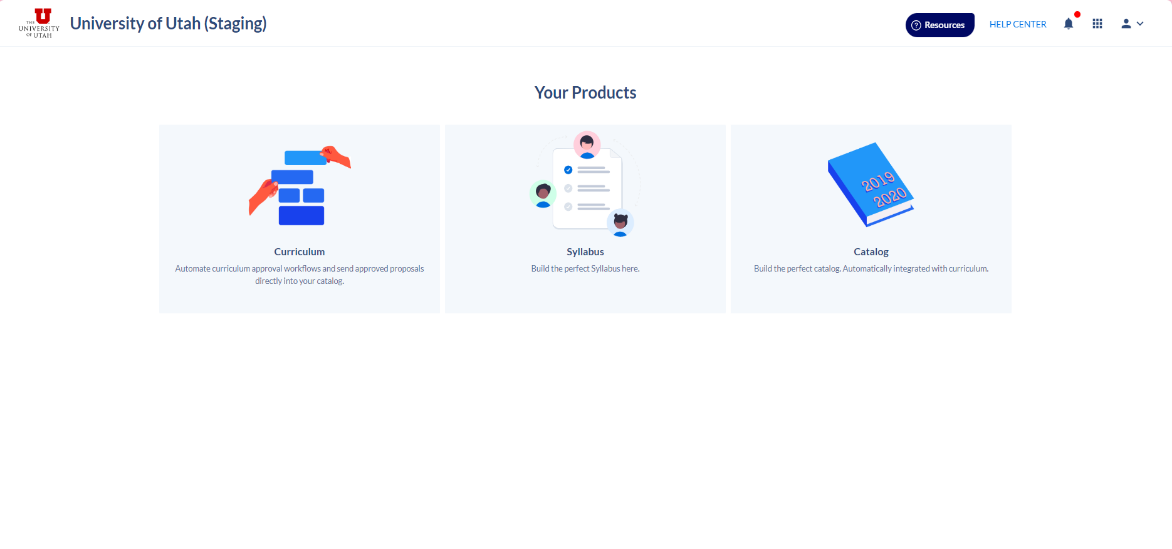
- Once logged in, you will see a dashboard that lists any tasks that require your attention.
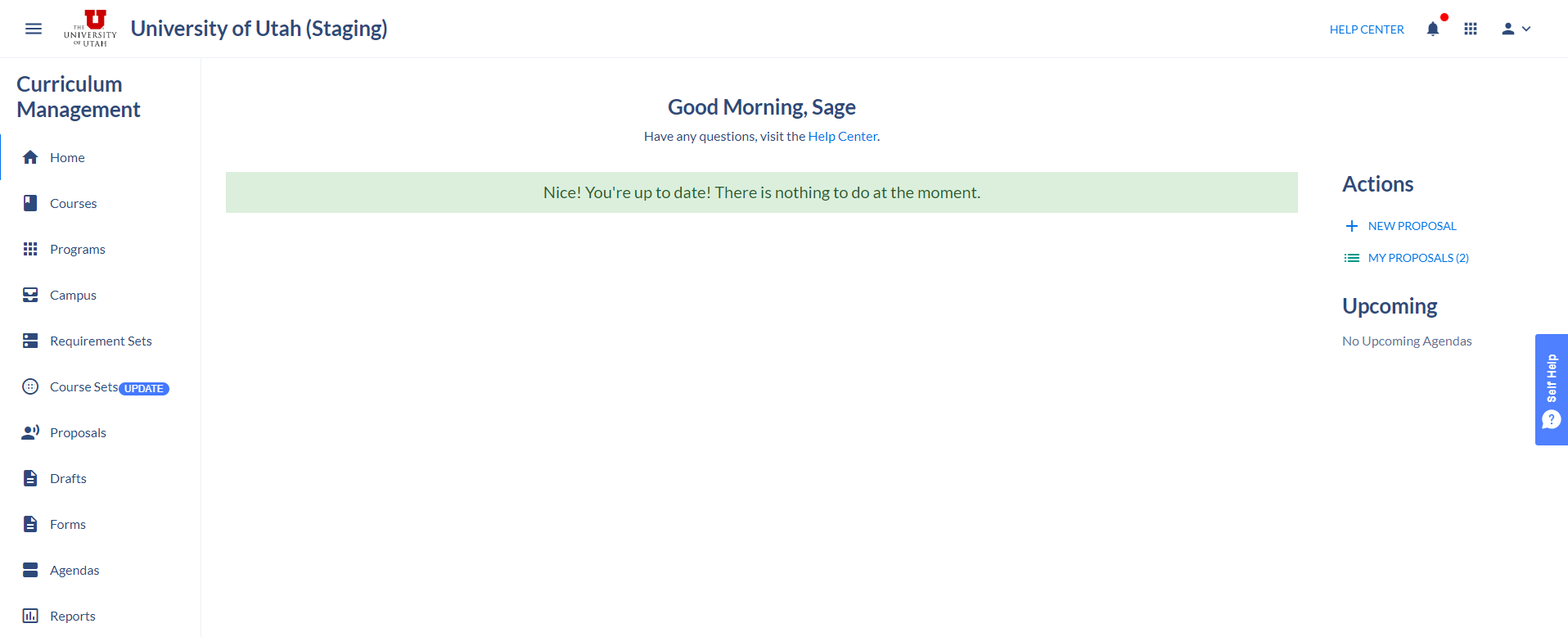
Account Settings
- To adjust your account settings, click the ‘person’ icon in the top right corner of the page and select ‘Account Settings.’
- At the bottom of the Account Settings page, you can adjust your email notification preferences.
- Below are examples of both ‘Daily Digest’ notifications and ‘Immediate.’
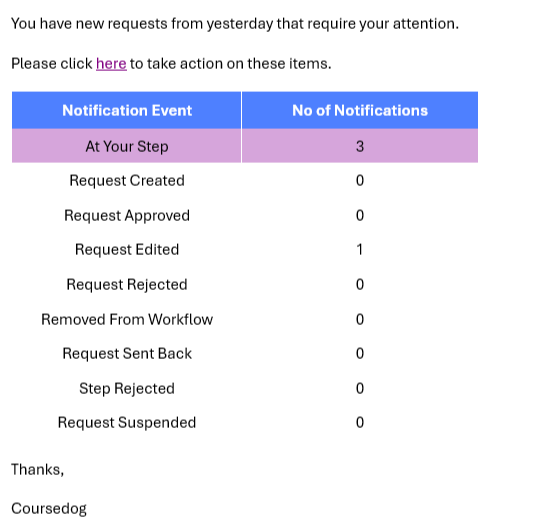
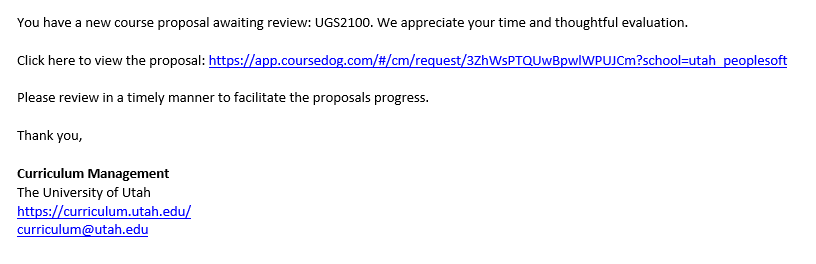
Actions
- Always start here!
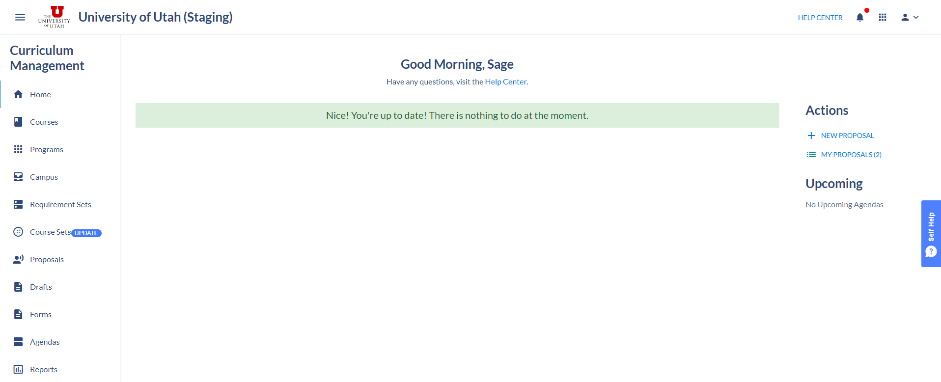
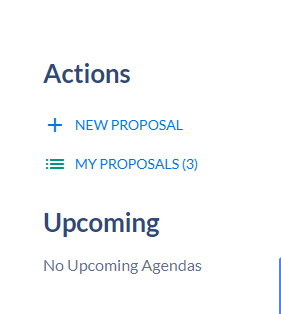
- Below is a list of all of the actions you can take:
- Create a New Course
- Create a New Program
- Modify a Course
- Modify a Program
- Inactivate a Course
- Reactivate a Course
- Add or Adjust a Fee on Existing Course
- Suspend or Discontinue a Program
- Add Emphasis to Existing Degree
- Academic Unit Changes
- Change Program Contact Information or Description
- Update Curriculum Approvers/Contacts
- Add 100% or Uonline Program
- Combine a Bachelor and Master Degree
- Propose Dual Degree (Graduate Level Only)
- Cross-listed Course Change
